This is a classic design, no doubt. But did you know QR Codes can also look…colorful? Have different eye patterns? Frames? Case in point:
Yes, QR Codes come in a variety of shapes and colors, just like the variety of use cases they offer. They’re incredibly versatile, allowing you to share contact information, Wi-Fi access, social media links, and more.
So, if you’re looking for a simple method to make a QR Code, keep reading. This one gets the job done in four easy steps.
How to Make a QR Code in 4 Simple Steps
There are various methods to create QR Codes.
You can use browsers like Google Chrome, mobile apps, design software, and other devices to generate one. However, using a free QR Code generator is the most effective method.
That’s because, unlike the other methods, you don’t need to download or sign up to get started with QR Code generators. All you need is a browser and an internet connection.
But what even is a QR Code generator? And how can you use it to generate a QR Code online? Let’s find out.
What is a QR Code Generator?
A QR Code generator is a tool used to encode data into a QR Code. You can use the tool to link a PDF file, website, social media profile, YouTube video, online portfolio, and a variety of other data to a QR Code. This is how the process goes:
- You enter the link to the information you want to encode in the QR Code. Let’s say your Instagram profile.
- Copy and paste the profile URL into the QR Code generator
- Your QR Code linked to your Instagram profile is ready for download/print
As far as quick, simple, and free QR Code solutions go, Uniqode’s QR Code generator is one of the best in the market. You can create custom and trackable QR Codes on desktop or mobile in just four steps.
Let’s see how.
Step 1: Head to Uniqode’s QR Code generator
Open any browser (Google Chrome works well) and go to Uniqode’s QR Code generator.
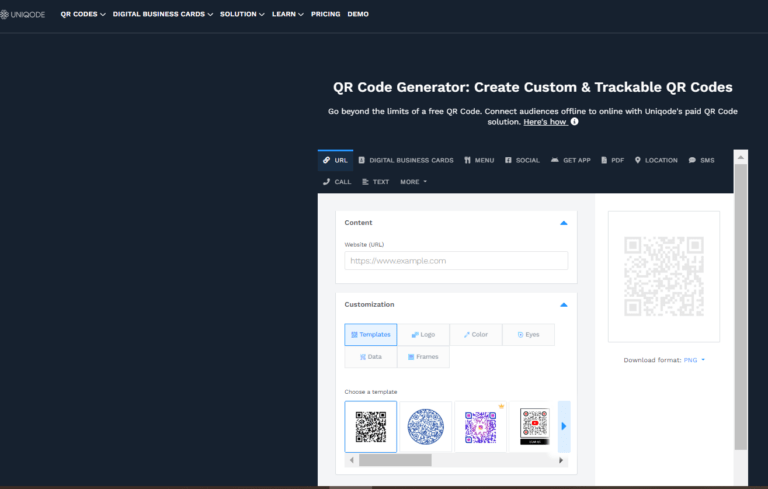
Note: You can create both static and dynamic QR Codes using Uniqode. But you’ll need to sign up to make the latter.
Step 2: Choose the type of QR Code
Next up, select the type of QR Code to create from the various options displayed at the top.
Let’s go with the PDF QR Code for now.
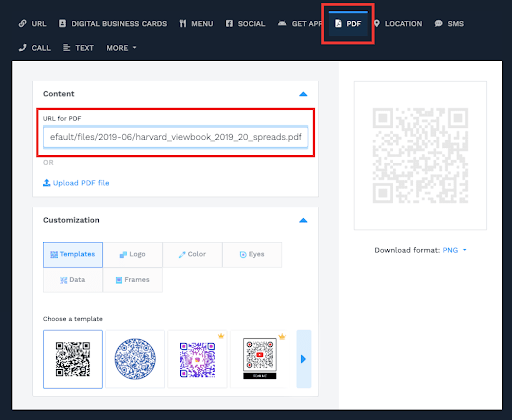
Copy and enter the PDF file’s URL in the dialog box or upload the PDF file directly. Double-check the accuracy of the link before proceeding ahead.
Step 3: Customize the QR Code
Check the customization options available. You can add a logo, choose a color using hex codes, change eye style, and even add a frame.
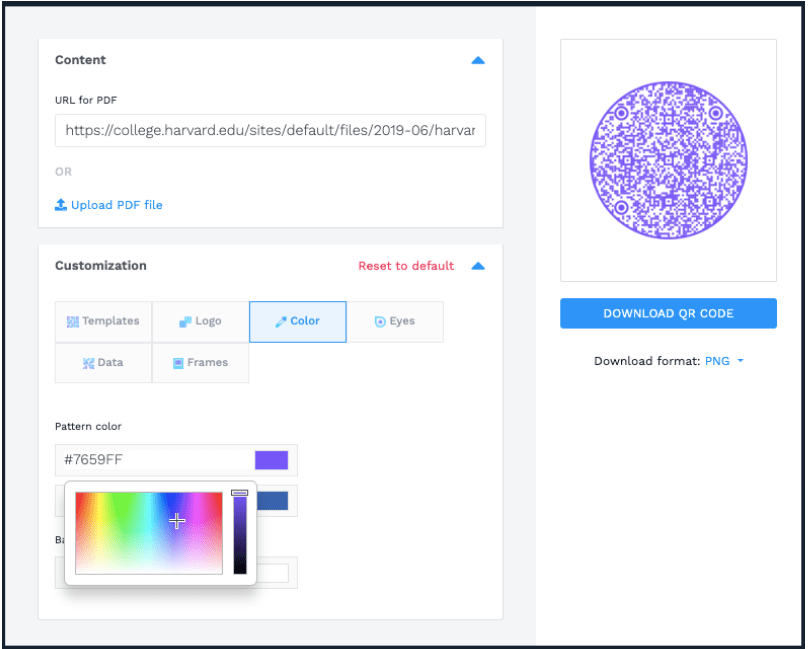
You can check the QR Code preview on the right side of the screen.
Step 4: Download the QR Code in the preferred format
Finally, once the design is done, download the QR Code in formats like PNG, JPG, PDF, EPS, and SVG.
That’s all!
5 Tips to Create Better QR Codes
First and foremost, go for a reliable and secure QR Code generator—especially if you’re using a free tool or generating a QR Code for business purposes. (For example, Uniqode’s QR Code generator provides enterprise-grade security.)
You want to make sure you’re getting high-quality QR Codes without any security compromises.
Here’s a list of the best QR Code Generator tools out there, for you to explore.
Once you’re sorted using the tool, use the following tips to create better QR Codes.
-
Use a brand-specific design
While ordinary QR Codes work fine, a branded QR Code is a much better option for business owners. A QR Code that uses your unique, brand-specific design and color is easy to recognize, so people won’t think twice about scanning it.
Here’s one example from Starbucks. Look at the logo and the pop of green. It’s instantly recognizable!
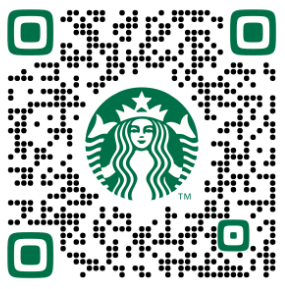
This way, a branded QR Code can boost the scan rates, engagement, and conversions in the long run.
-
Be mindful of the “Quiet Zone”
In a QR Code, the Quiet Zone is the white or blank border around the code itself. As shown in the image below, this margin creates a distinction between the code and the surrounding elements, allowing scanners to separate the code from other visual elements.
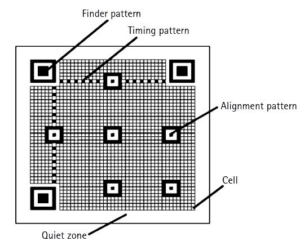
https://www.researchgate.net/figure/QR-codes-structure-1-Finder-Pattern-It-is-detecting-position-of-QR-code-structure-is_fig2_295584462
As a result of the distinction, scanners can detect the code and retrieve the stored information accurately. So, make sure the quiet zone is wide enough for the scanners to pick and interpret.
-
Add a strong, action-oriented CTA
Any QR Codes created for business must have a call-to-action (CTA). It should be clear, concise, and powerful enough to drive action. That is, the user should scan the QR Code. For example, “Scan to leave feedback” or “Download the app“
To write such CTAs, simply let the users know what information they’ll be accessing or the action they’ll be taking.
-
Use a distinctive design
To create a memorable QR Code, use a custom design instead of sticking to the usual black-and-white combination.
You can use a pop of visuals by contrasting foreground and background colors. Experiment with the eye patterns, frames, and CTAs to make the QR Code. This will create a distinct, eye-catching design, which can help you attract eyeballs and drive action.
Here’s one example: MP3 QR Codes shaped like a CD to share audio links.
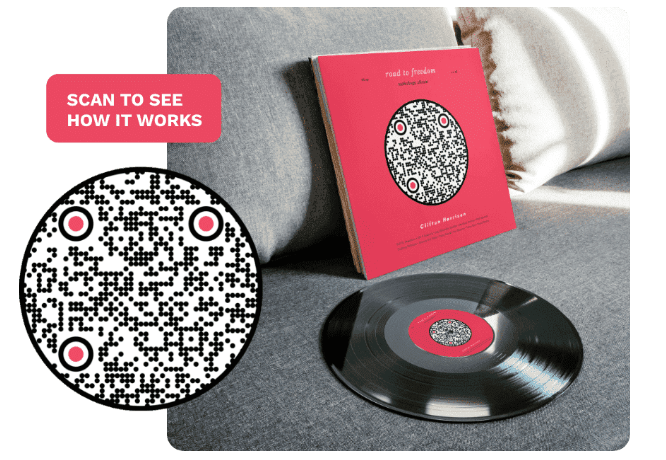
Note: You can use Canva and Uniqode to create such personalized QR Code designs. While Canva offers solid design and personalization features, Uniqode shines in these aspects and other significant benefits like multiple QR Code types, comprehensive analytics, etc.
-
Consider the file size
This is vital from a technical point of view. If your QR Code’s file isn’t the right size, the pixels will come out blurred, poorly affecting the code’s clarity and readability. So, maintain a minimum size of at least 2×2 cm (240×240 pixels).
And if you’re unsure about the size, run a quick test before printing or downloading the code. Try scanning the QR Code using different devices to check its functionality and optimize accordingly.
Wrapping Up
As promised, with a QR Code generator like Uniqode, you can generate a QR Code online in four simple steps. Just be mindful of the design in the case of a custom code and keep the above tips handy.
In the end, a good QR Code is functional and scannable. That’s what matters the most.






GIPHY App Key not set. Please check settings